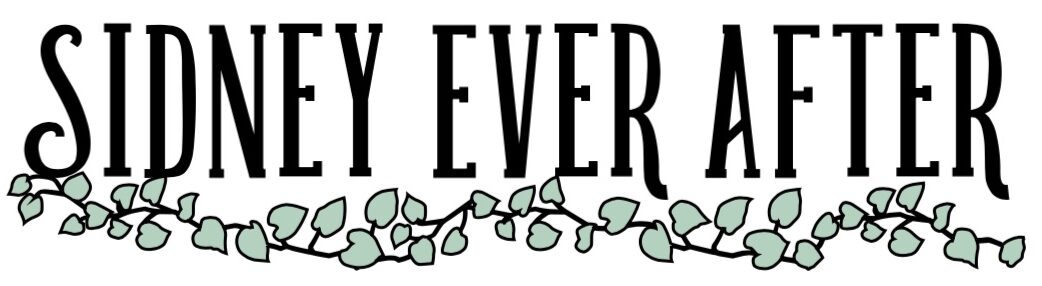*This post may contain affiliate links which means I may receive a small commission, at no cost to you, if you make a purchase through a link! You can read my full disclosure here.*
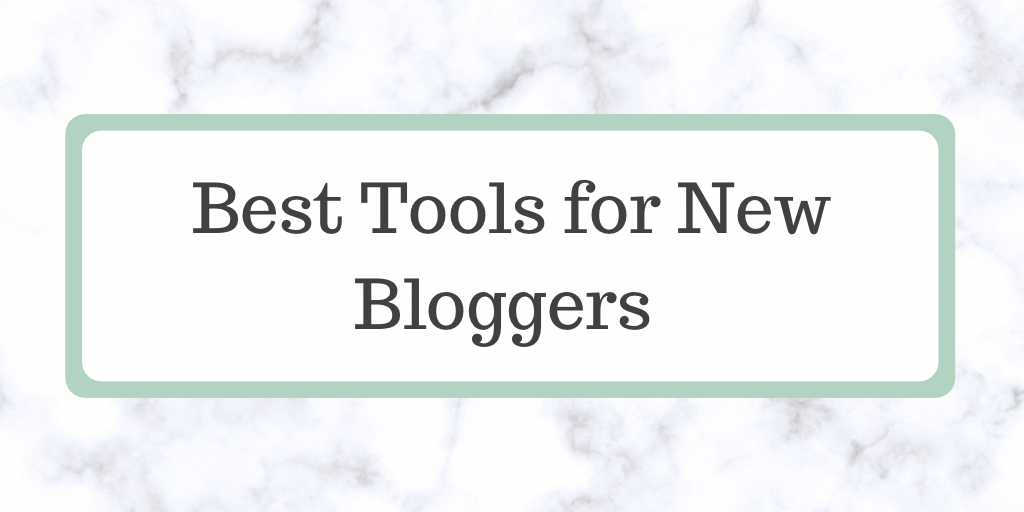
I started blogging a little over one month ago, at the time that I am writing this post. I have been learning so much about creating and maintaining a website, design, writing blog posts, promoting blog posts, and more. I wanted to share the tools I have been using so far that are really helping me out.
I can’t guarantee that these are the best tools in the world, but they have been so helpful to me and I wouldn’t be able to blog without them at this moment. Hopefully this can help you out if you are also a new blogger or are looking to start a blog!
I would like to eventually make money with my blog. And because of that goal, I chose to start my blog on a self-hosted platform. I use WordPress, and my blog is hosted by Bluehost. So far everything has been working out wonderfully and I have had no issues whatsoever.
I have recently become an affiliate for Bluehost since eI have enjoyed their services since starting my blog. They have treated me well and I have had no issues whatsoever. If you’d like to check them out, you can use my link at no additional cost to you!
It is super intuitive for me and I don’t have to deal with coding anything on my website. There is a free version of Elementor which I used for a bit, but I have personally chosen to upgrade to the paid Pro version of Elementor in order to access even more of their elements. You can definitely make it work with the free version though. Without Elementor, I think I may have given up on my blog.
Notes App
I use the Notes app that comes standard on every iPhone to outline each of my blog posts. I do this because I can easily access my Notes app wherever I am. I can be watching TV and outline a blog post at the same time while lounging on the couch. It’s just so convenient to have it on my phone.
When I say that I outline a blog post, that can mean different things to different people. To me, that includes coming up with a couple Title ideas, coming up with different sections I want to talk about in the blog post, and any salient details that come to mind that I want to make sure I include when writing the blog post. Some of my outlines are more detailed than others, just depending on the post. I also make notes for myself about certain pieces that I want to do more research on before writing the full blog post, to make sure that I give as much information to my readers as possible. Sometimes I think I know something about a topic based on my experience, but I want to make sure I check whether there is any other important information about that topic before I share it with all of you.
Having even a basic outline can really help me when I sit down at my computer to write out the full blog post. It helps me to not forget things I had wanted to talk about, and can help me decide which order I want to talk about things in.
Asana
Asana is a free app that I have on my iPhone. It is a project management app, and I use it to stay organized with my blog content. You can use it with your whole team, though I am personally a one-woman team currently so my projects in the app are for my eyes only.
I use the “Board” view. Then I have a board for every step in my process. Here are the different boards I made:
- Content Brainstorm
Every blog post idea that comes to my mind, I add it to this board. This board is essentially a list of all my potential blog post titles.
- Fully Outlined
Once I outline the blog post (I make bullet points of what I want to write about, or determine what sections I want the blog post to have), I move that blog post title to this board from the Content Brainstorm board.
- Written
Once I have fully written out the blog post (in Microsoft Word) I move the blog post title to this board from the Fully Outlined board.
- Ready to Upload
Sometimes when I’m writing a blog post, I make notes to reference other blog posts in that blog post that I may or may not have already written. If all the blog posts I want to reference in this blog post have been written, then move this blog post title to the Ready to Upload board. If the blog post doesn’t reference any other blog posts, I can move it directly to the Ready to Upload board from the Fully Outlined board.
- In Draft on WordPress
When I take the time to design the blog post on WordPress and save it as a draft with all the content I had previously written in Microsoft Word, I move the blog post title to the In Draft on WordPress board in Asana. I move it over once the blog post looks exactly how I want it to look on WordPress so that I can simply hit “Publish” when I want it to go live.
- Posted
When I finally publish a blog post, I move the blog post title into the Posted board.
Having a board in Asana for every step of my process has really helped me keep track of where every one of my blog post ideas is at in the process. I typically have blog post ideas at every step in the process at any given time, and it can be easy to forget which ideas you have started working on and how far along those ideas are. I can also easily drag each blog post title to change the order within a board. I usually do this so that the blog post ideas that are a higher priority to me are at the top of each board list so that I am reminded of them immediately.
Tailwind
Every blogger raves about Tailwind. Tailwind is a scheduling tool to schedule posts to Pinterest and/or Instagram. I use it exclusively to schedule Pinterest pins. Before starting to use Tailwind, I was going onto Pinterest on my laptop several times a day to manually upload pins and pin them to my boards. But now I can schedule several days of pins at a time and then I don’t have to worry about logging on several times a day.
I am still an avid Pinterest user, so I do re-pin manually on my phone throughout the day because I enjoy being on Pinterest, but since I’m using Tailwind I don’t have to worry about what will happen if I get too busy in a day to get on Pinterest because my pins will still be posted. Tailwind is also an approved Pinterest partner, so Pinterest supports people using Tailwind. I didn’t expect myself to start using Tailwind so soon in my blogging journey, but it has really given me more time to focus on growing my blog in other ways.
Canva
I use the free version of Canva to make all of my pins and any other graphics I need to promote my blog. I use the app of my phone because then I can create pin images while watching TV, but you can also use it on your computer if you prefer. I will probably upgrade to the paid version at some point, but for now the free version is sufficient for me!
Preview
I use the Preview app on my phone to schedule Instagram photos. Well, I use it to plan out my Instagram feed & captions. Then whenever I’m ready to post, I just go to the app and can post the next photo I want directly from the Preview app. I know this app can post scheduled posts for you, but I prefer to post it myself manually from the app since I like to engage on Instagram around the time that I post a new photo anyway. I really like this app for planning out my Instagram feed, and it’s a free app.
If you are also a new blogger like me, hopefully this can give you some ideas of tools you can use to help you out! Leave a comment to let me know of any other tools you are using that have been super helpful to you!